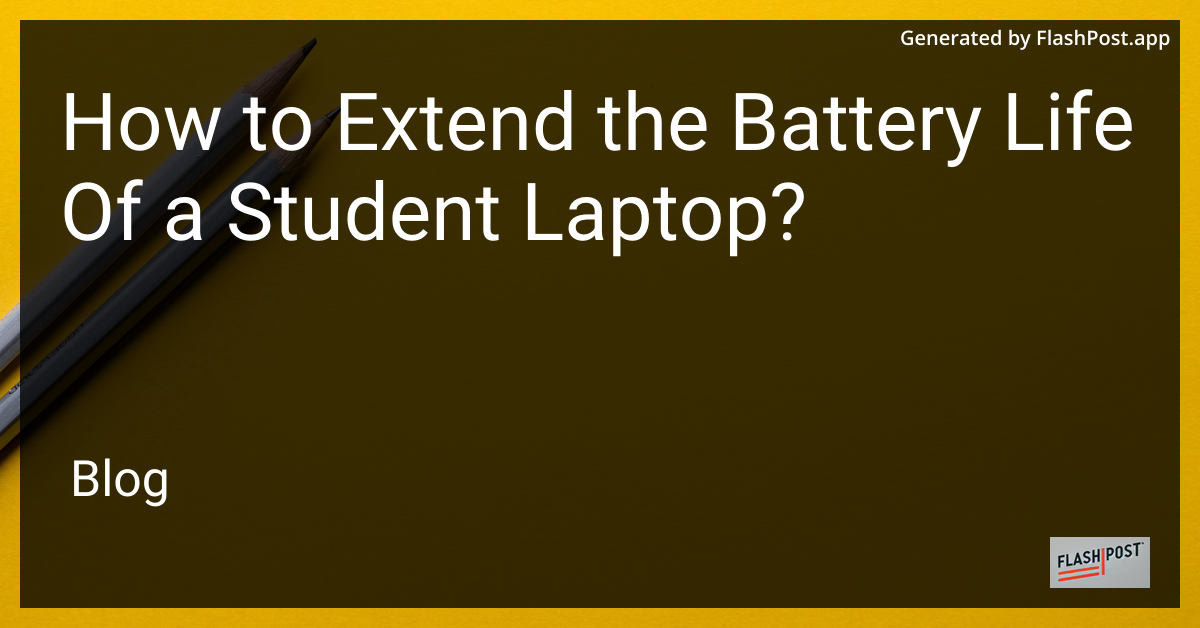
For students, a laptop is an essential tool that needs to be reliable throughout the day. However, one common challenge is maintaining battery life. Whether you're taking notes, researching online, or working on projects, you might find yourself running low on power. Here are some practical tips to help you extend the battery life of your student laptop.
Using efficient power settings can make a significant difference. Most laptops come with built-in power-saving modes. By activating features such as battery saver or eco mode, you can minimize the energy consumption of unnecessary background processes.
The display can be one of the most battery-intensive components on a laptop. Lowering the screen brightness can help conserve battery life significantly. Try adjusting your screen brightness to the lowest comfortable setting.
Running multiple applications simultaneously can drain your battery quickly. Ensure that you close programs you're not actively using. This not only saves battery but can also enhance the performance of your laptop.
Wireless connectivity features like Wi-Fi and Bluetooth consume a considerable amount of power. Disable them when they're not required to save some extra battery life.
Heat can affect battery efficiency. Using a laptop cooling pad or ensuring your machine is consistently ventilated can prevent overheating and help maintain battery health.
To explore more about laptop usage and maintenance, you might find these articles interesting:
By taking these steps and understanding your laptop's capabilities, you can effectively extend its battery life, ensuring it supports you throughout your demanding college schedule.