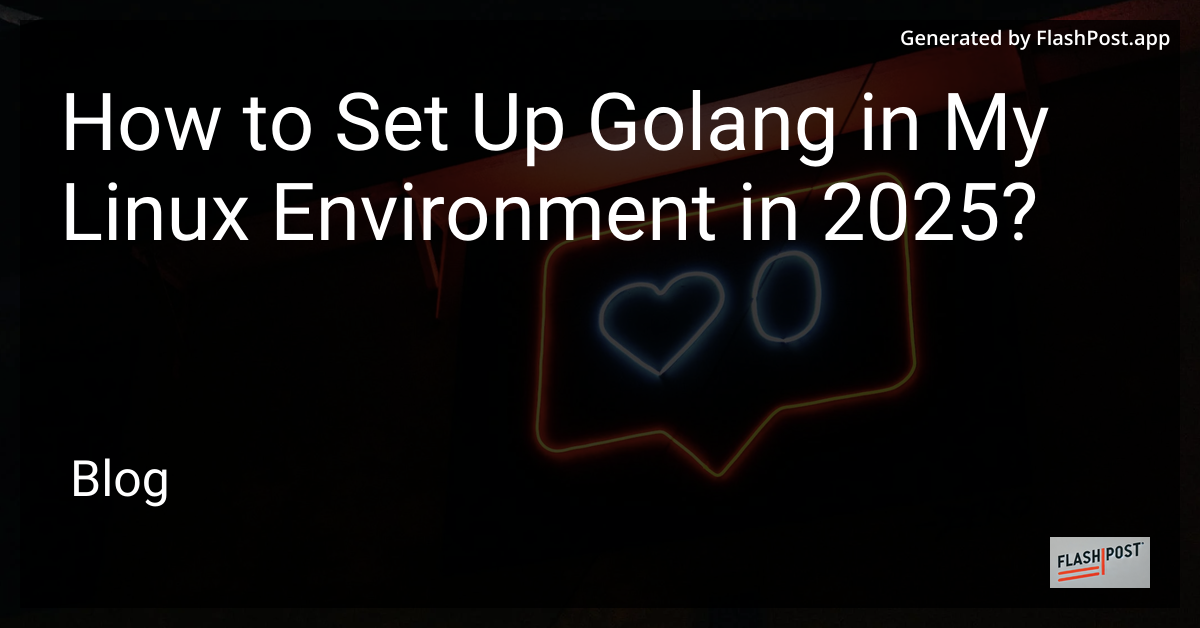
Introduction
In 2025, GoLang continues to be a fast-growing programming language favored by developers worldwide for its simplicity and efficiency. Whether you're new to Linux or an experienced user, setting up GoLang on your Linux system is straightforward. This guide will walk you through the steps necessary to get Go up and running efficiently.
Installing GoLang on Linux
Before you begin, ensure your Linux system is updated. You'll find the installation process is similar across various distributions but tailored for a general Linux setup. For more specific guidance, explore detailed resources for Kali Linux, Linux distributions, and even a Windows installation.
Step 1: Download the GoLang Installer
Visit the official GoLang website to download the current version of Go for Linux. Ensure you select the correct architecture for your system (usually AMD64 for most modern machines).
Step 2: Extract the Archive
Once downloaded, navigate to your terminal and extract the archive with the following command:
tar -C /usr/local -xzf go.linux-amd64.tar.gz Step 3: Set Up GoLang Environment Variables
To configure GoLang environment variables, edit your .bashrc or .profile file. Add the following lines:
export PATH=$PATH:/usr/local/go/bin
export GOPATH=$HOME/go
export PATH=$PATH:$GOPATH/binThese settings help GoLang locate your workspaces and provide access to Go binaries.
Step 4: Verify the Installation
To ensure GoLang is installed correctly, type the following command:
go versionThis should display the installed version of GoLang, confirming a successful installation.
Additional Resources
For specialized instructions and updates specific to your Linux distribution, view this comprehensive guide.